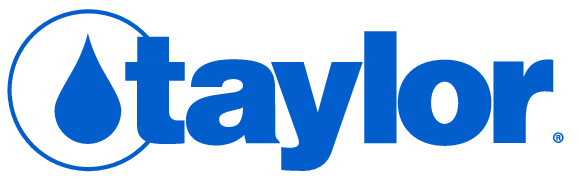Are you ready to learn more about how to operate Xpress Flex? Start by downloading our operating guide, which includes instructions for use, error codes, and troubleshooting recommendations.
Helpful Links
- How to create a sureTREAT account
- YouTube channel with demo videos
- Xpress Flex product details
- Xpress Flex Download
Technique
- Pour your sample water into the center chamber on the test vial (~80 mL).
- Carefully measure prep reagents for Iron Prep and Phosphate Prep, and add to respective chambers.
- 1 level scoop of iron reagent to chamber 1. Note: Powder may not dissolve fully. This will not affect test results.
- 0.5 mL of phosphate reagent to chamber 4.
- Use gloves and protective eyewear when handling Iron and Phosphate prep reagents. Immediately clean up any spilled reagents.
- Carefully use the syringe to measure sample water from center chamber of test vial and add to chambers 1 and 4. Add 5 mL of sample water to both chambers.

- Cap center chamber of test vial and swirl to mix.
- Dip timing is important. Pay attention to the sounds and animation as instructed. Remove promptly. Avoid flinging water.
- When dipping strips, be sure numbers on clip and testing vial line up.
- Avoid handling test strips near pads when loading into Xpress Flex.
- Follow all program prompts.
- Never dip into the same sample twice.

- Keep lids of the test strip bottles closed when not in use.
- If Xpress Flex shuttle starts accumulating water, use a dry cloth to remove.
Tips and Tricks
Keep these tips and tricks in mind to get the most out of your Xpress Flex testing experience!
- Check lot codes and expiration dates located on the bottom of strip containers. These should match the selected options during the water test.
- Shuttle should be empty and closed when XFConnect is started. If not, the Xpress Flex will need to be unplugged to reset.
- When using the Iron and Phosphate prep reagents, add them into the respective chambers before adding sample water. This improves mixing.
- When loading the strip clip, use only the strips for the tests you need for the water evaluation. This may just be Flex 3 strip.
- Use the strip loader to make sure the strips are properly aligned.
- Ensure that audio is available on your computer to hear audible cues.
- Begin test prep for the next water sample while the Xpress Flex is testing the current sample.
- Always remove strips from Xpress Flex after testing.
- Personalize your sureTREAT® profile by editing chosen tests and recommendations based on your objectives.
- Graphics can be added to the header of your sureTREAT report when creating your profile.
- Always ensure your software is up to date.
Troubleshooting
sureTREAT® IS NOT CONNECTING WITH XPRESS FLEX®
- Possible Cause: Incorrect web address OR XFConnect is not running
- Result: No connection between computer and Xpress Flex
- Corrective Action: In your browser go to TaylorsureTREAT.com. Be sure Xpress Flex is connected to computer. Verify XFConnect is running.
TEST RESULTS APPEAR DIFFERENT WITH NEW STRIPS
- Possible Cause: Lot Code for test strip(s) was not updated with new bottle
- Result: Test Results may be inconsistent/unusual
- Corrective Action: Update test strip lot code in Xpress Flex sureTREAT program.
TOTAL ALKALINITY (TA) SEEMS LOW
- Possible Cause: “Adjusting TA for CYA” is turned on in sureTREAT
- Result: TA is reported lower than a titration or other test
- Corrective Action: Retest with “Adjusting TA for CYA” turned off. Note: “Corrected TA” is what a proper balance (LSI) requires.
pH RESULT IS UNUSUAL
- Possible Cause: Sample could have low Total Alkalinity
- Result: pH is inconsistent or different than another test
- Corrective Action: Increase alkalinity of pool/spa and return for a retest.
HARDNESS RESULT SEEMS HIGH
- Possible Cause: Test Strips report Total Hardness rather than Calcium Hardness
- Result: Total Hardness may be higher than Calcium Hardness
- Corrective Action: To determine a more accurate result for Calcium Hardness, a titration may be required.
NO TEST RESULT FOR CYA TEST
- Possible Cause: CYA pad on Flex 3 strip did not reach sample during dipping
- Result: CYA reading will be inaccurate
- Corrective Action: Retest with fresh sample and proper technique to ensure pad reaches sample.
- Possible Cause: pH is outside the range of 6.8 to 8.2
- Result: No CYA result is provided
- Corrective Action: Adjust pH of pool/spa and return for a retest.
IRON TEST RESULT IS LOWER THAN EXPECTED
- Possible Cause: No prep reagent added to chamber 1
- Result: Iron test gives repeated <0.15 ppm result
- Corrective Action: Retest with fresh sample and use 1 scoop of Iron Prep Reagent (R-9103).
REPORT QUALITY - REPORT IS EXCESSIVELY LONG
- Possible Cause: Text in recommendations section could be excessive
- Result: Report for customer is more pages than desired
- Corrective Action: Edit recommendations in the sureTREAT® program.
ERROR UPDATING LOT CODES
- Possible Cause: Reinstallation of XFConnect is required
- Result: Flex Strip lot codes do not save
- Corrective Action: Please contact Taylor Technical Support at 877-837-8548 for assistance.
XFCONNECT DOES NOT INSTALL UPDATE WHEN INSTALL BUTTON IS CLICKED
- Possible Cause: Reinstallation of XFConnect is required
- Result: The program will not install updates, even though the user clicks “Install”
- Corrective Action: Please contact Taylor Technical Support at 877-837-8548 for assistance.
Lighted Color Codes
|
Stand-by mode |
 |
|
Getting device information |

|
|
Device is receiving power, but XFConnect software is not running |
 |
|
Countdown timer |

|
|
Awaiting wet strips/insert shuttle |
 |
|
Analyzing pads |
 |
|
End of test |
 |